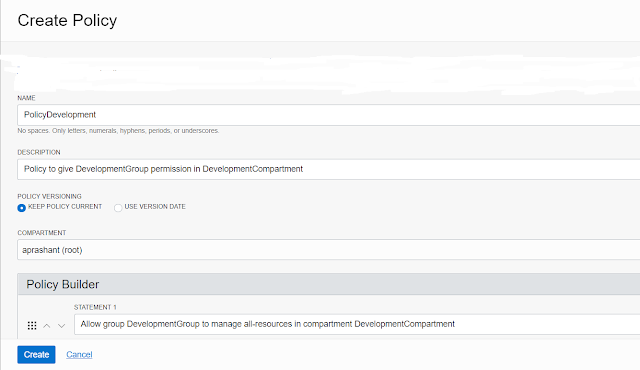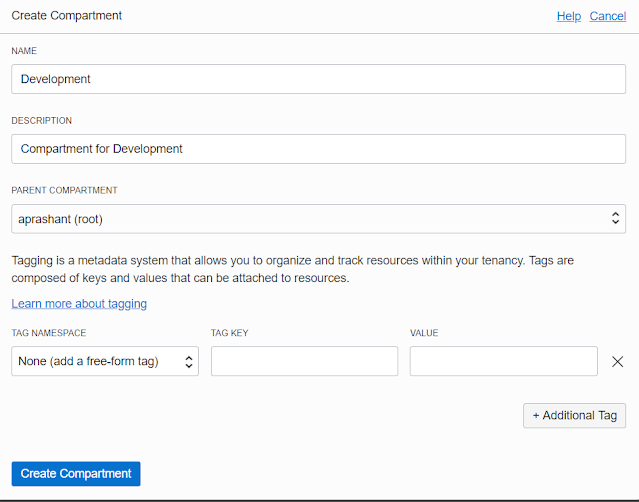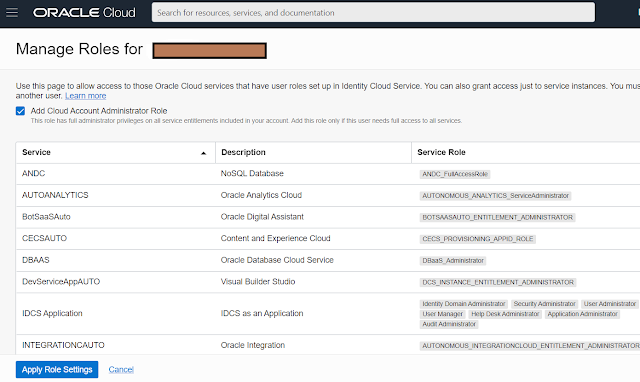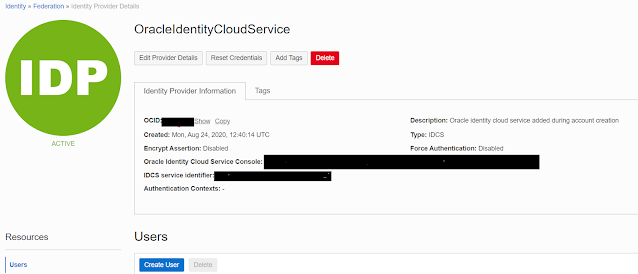dt=`date +"%d.%m.%Y"`
rman <<EOF
spool msglog to '/backup/RMAN/logs/rman_INC_ORAPROD$dt.log'
connect target /
delete noprompt archivelog all completed before 'sysdate-8';
run {
allocate channel c1 type disk;
BACKUP FORMAT '/backup/RMAN/INC/ORAPRODctrl_%s_%p_%t.rman' CURRENT CONTROLFILE;
RELEASE CHANNEL c1;
allocate channel c1 type disk;
allocate channel c2 type disk;
BACKUP AS COMPRESSED BACKUPSET INCREMENTAL LEVEL 1 TAG ORAPROD_BACKUP_LEVEL1 FILESPERSET 4 FORMAT '/backup/RMAN/INC/ORAPROD_%s_%p_%t.rman' DATABASE;
RELEASE CHANNEL c1;
RELEASE CHANNEL c2;
allocate channel c1 type disk;
allocate channel c2 type disk;
BACKUP as compressed backupset FILESPERSET 5 FORMAT '/backup/RMAN/INC/ORAPROD_ARC_%s_%p_%t.rman' ARCHIVELOG ALL skip inaccessible;
RELEASE CHANNEL c1;
RELEASE CHANNEL c2;
allocate channel c1 type disk;
copy current controlfile to '/backup/RMAN/INC/ORAPRODcontrol.rman';
RELEASE CHANNEL c1;
}
EXIT;
EOF